How to Print from Kindle (Detailed Steps with Pictures)

Though the Kindle E-ink screen looks similar to the paper, it’s not the real paper. We sometimes still need the printed version of a Kindle eBook – to draw anything on it or to do other stuff. In this post, we will guide you on how to print from Kindle on Mac and Windows. There are two main steps. First, you need to remove the DRM of the Kindle eBook, and second, you can easily print the file.
Before Printing: Remove Kindle eBook DRM Protection
Method 1: Remove DRM Protection from Kindle for PC/Mac
Note: This method does not work for Apple’s macOS 10.15, but method 2 does. You can jump to that part.
Step 1. Download a Kindle DRM Removal Software
Download and install Epubor Ultimate on your Windows or Mac. It is able to remove Kindle DRM from Kindle Desktop or Kindle E-reader with just one click.
Free Download Free Download
Step 2. Download Kindle for PC/Mac
Download and install Kindle Desktop v1.24 or earlier. If you have Kindle Desktop v1.25 installed on your computer, you have to downgrade it, because, at this moment, there’s no way to decrypt the Kindle books that downloaded by Kindle for PC/Mac v1.25 or above.
Download Kindle for PC version 1.24
Download Kindle for Mac version 1.23
Step 3. Download Kindle Books in Kindle for PC/Mac
Right-click the Kindle book you want to print, and select “Download”.

Step 4. Convert Kindle Books to Normal PDF Files
Launch Epubor Ultimate and go to the “Kindle” tab. Here you can see all the downloaded books. Drag the books from the left pane to the right pane for decryption. And then, click the dropdown button to select PDF as the output format. Now you just need to press “Convert to PDF”.

Method 2: Remove DRM Protection from Kindle Cloud Reader
Step 1. Download a Kindle Cloud Reader Converter
Kindle Cloud Reader lets you read & download Kindle books in a web browser. KCR Converter is to remove the DRM protection of the Kindle books that downloaded from Kindle Cloud Reader.
So first, you are going to download & install KCR Converter. It comes with the latest Kindle decryption tech and is fully compatible with the latest macOS and Windows OS.
Free Download Free Download
Step 2. Install the Kindle Cloud Reader Chrome Plugin
Click this link to install Amazon official’s Kindle Cloud Reader Chrome extension. Why Chrome? Because KCR Converter can extract books downloaded from Google Chrome’s Kindle Cloud Reader. Other browsers, such as Safari, Firefox, etc. are not supported. Without this plugin, you won’t be able to download Kindle books in Chrome.
Step 3. Visit Kindle Cloud Reader and Download Kindle Books
Go to https://read.amazon.com/, select the Kindle book that you want to print, then right-click and tap “Download & Pin Book”. There will be a green drawing pin icon under the downloaded book. Note: The URL of Kindle Cloud Reader is different in each country. Read Kindle Cloud Reader Opens Up to 10 Countries if you don’t know how to access to your country’s Kindle Cloud Reader.

Step 4. Launch KCR Converter to Convert the Kindle Book
Launch KCR Converter. All the Kindle books that you have downloaded in Kindle Cloud Reader will sync here. You will only need to tick the box in front of the book and click the convert button below.
- On Windows
Click on “Convert to epub” (After finished, you can find a free eBook converter to convert EPUB to PDF, you’ll find a lot of such tools online).

- On Mac
Click on “Convert to pdf”.

Print the Converted Kindle eBooks
Now you have already got the DRM-free Kindle books in regular file formats. The easiest way to print the PDF Kindle book is to open it in a web browser, and then press Ctrl+P (or Command+P for Mac) to print the current document.

If you want to further edit the converted Kindle book, we recommend PDFelement. It is a high-rated professional PDF editor, which can quickly delete the unwanted pages, do many editing works, and print the book. You can download the free trial here.
Free Download Free Download
Software screenshots:

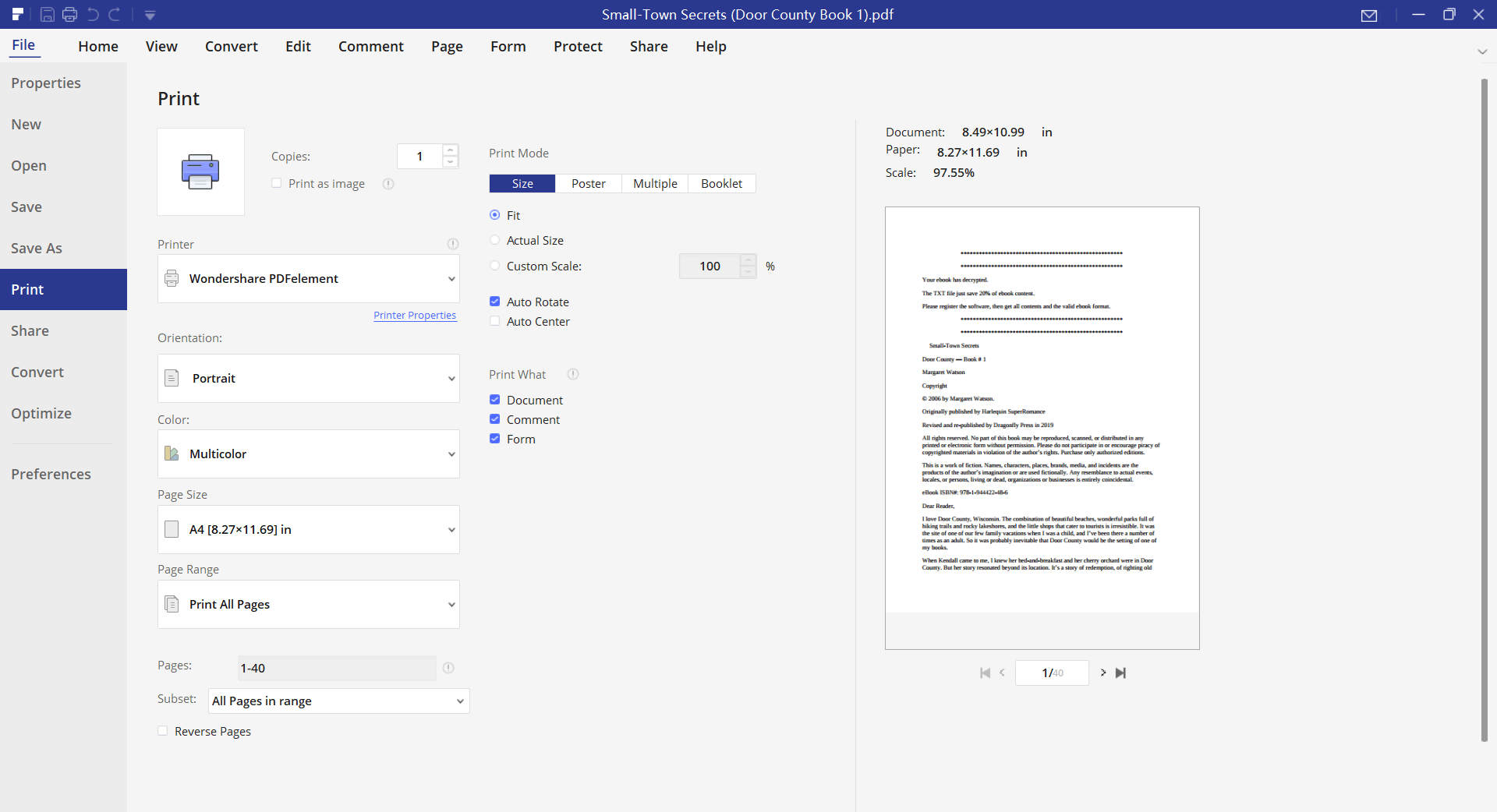
As long as you turn the protected Kindle book into a normal document, it is very simple to print from Kindle.



