How to Listen to Audible on Kindle (Paperwhite, Oasis, etc.)

Kindle E-readers are designed and marketed by Amazon. Audible is an Amazon subsidiary. It’s reasonable and necessary for Amazon to make them more compatible and easier to access. If a Kindle device could be used to both read eBooks and listen to Audible, it would be so great. Especially when you are reading in a dark place, you probably don’t want to use the Audible app on a bright phone screen. Or, when you are on a trip and need to save phone power.
It’s important to figure out whether your Kindle device can play Audible, and then you can jump to the corresponding section of this post.
How to Know if My Kindle E-reader Can Play Audible
“Can you listen to Audible on Kindle Paperwhite?“, “Can Kindle Oasis play Audible?” These are the frequently asked questions. Old Kindle models like original Kindle, Kindle 2, Kindle DX, Kindle Keyboard, and Kindle Touch are all able to play Audible because they have built-in speakers. From Kindle 4th generation (except Kindle Touch) to the 7th generation, Amazon removes the built-in speaker and does not provide another way to play audiobooks, which makes some very popular Kindle devices include Kindle Paperwhite 1, 2, 3, Kindle 7, and Kindle Voyage lose the ability to play Audible.
Since the eighth generation, the function of playing Audible has been brought back. Kindle still does not have built-in speakers but adds Bluetooth connectivity to stream audio. That means you can simply connect your Kindle with Bluetooth speakers or headphones to listen to Audible. So yes, you can play Audible on Kindle Paperwhite 4, Kindle 8, Kindle 10, and all Kindle Oasis. If nothing else, future Kindle models will always support Audible.
| Device | Audible Compatible | |
| 1st Gen to 3rd Gen | Yes | |
| 4th Gen (2011) | Kindle Touch | Yes |
| Kindle 4 | No | |
| 5th Gen (2012): Kindle 5, Kindle Paperwhite 1 | No | |
| 6th Gen (2013): Kindle Paperwhite 2 | No | |
| 7th Gen (2014, 2015): Kindle 7, Kindle Voyage, Kindle Paperwhite 3 | No | |
| 8th Gen to the Latest Gen | Yes | |
Bonus tips: It will take some effort to play Audible on some old Kindle models, so if you don’t want that hassle, or your Kindle is not Audible compatible, you might consider to convert Audible to normal MP3/M4B files with Audible Converter, then they will be playable on almost all the devices including MP3 players and iPods.
Listen to Audible on New Kindle Models
How to Play Audible on Kindle Oasis 1, 2, 3, Paperwhite 4, Kindle 8, 10 and the Latest Kindle Devices
Step 1. Connect your Kindle to Wi-Fi and wait for the over-the-air update to complete.
Step 2. Tab All from the home screen, you will see your Audible books already appear in your Library.
Step 3. Tab on the Audible book you want to listen to. The audiobook will download if not already downloaded.
Step 4. If you have not paired a Bluetooth device, you’ll get a prompt to do so.
Step 5. Tap on Pair Device, and select the Bluetooth device you want to use.
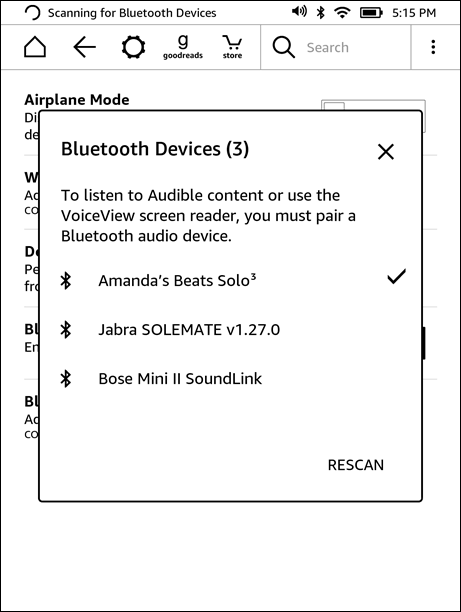
Step 6. The Audible book will start playing through that Bluetooth device.
How to Buy Audible Books Directly on Kindle
On Bluetooth-enabled Kindles, you are able to buy Audible books directly.
Step 1. Let your Kindle connect to the Wi-Fi network.
Step 2. Tap the store icon in the toolbar, and tab AUDIBLE.
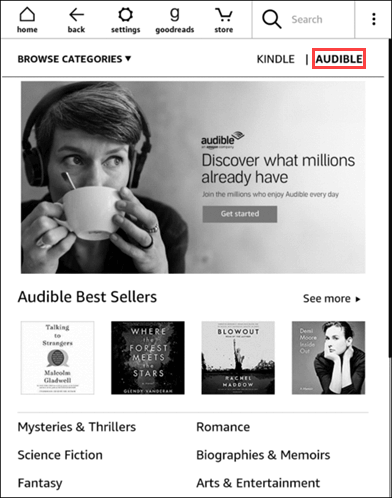
Step 3. Now you can search for an audiobook and buy one.
Step 4. The Audible book you have bought will appear in your Kindle library.
Listen to Audible on Old Kindle Models
How to Play Audible on Kindle 1st Gen, Kindle 2, and Kindle DX
Step 1. Download and install Audible Manager on your PC. Click here to download.
Step 2. Use a USB cable to connect your Kindle with PC.
Step 3. Launch Audible Manager, and click on Devices > Add New Device.
Step 4. Check the Amazon Kindle box, and press OK.
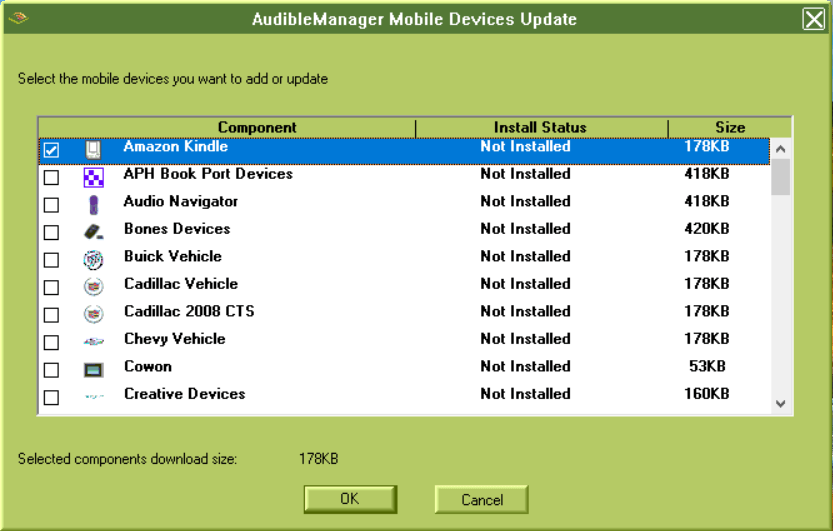
After Audible Manager installs a plugin for your Kindle, it will restart. If Audible Manager does not restart, open it again, then continue:
- In the bottom left pane, right-click on Amazon Kindle.
- Choose Activate.
- Input your Audible account credentials.
- Click on OK.
Step 5. Select an Audible audiobook or multiple audiobooks, right-click on them and tab Add to Amazon Kindle.
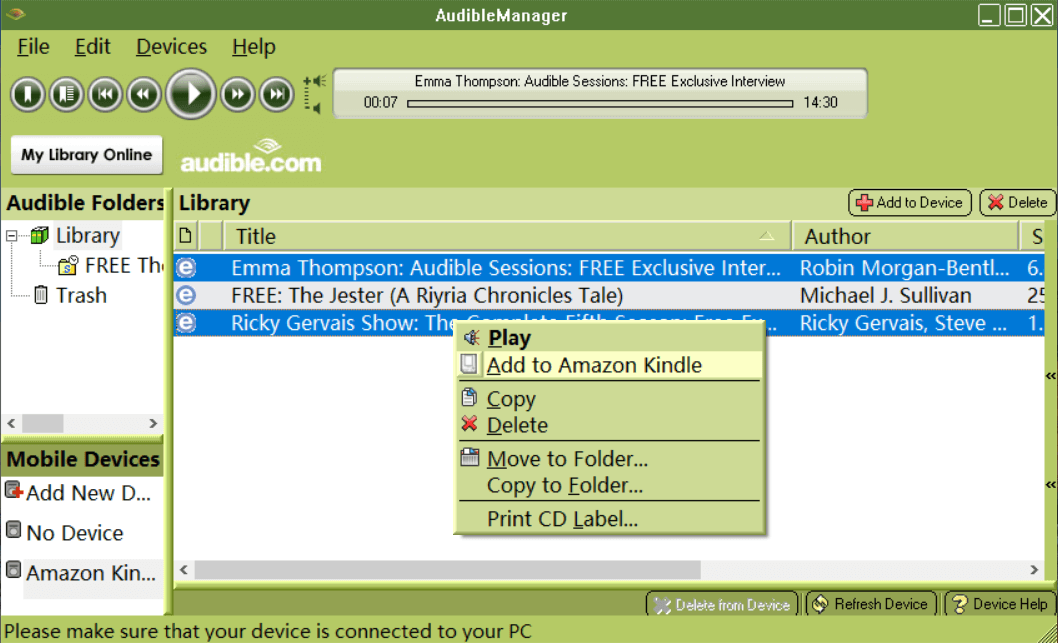
Step 6. The Audible books you have added will show up on your Kindle E-reader, you can use the joystick to select the one you want to listen.
How to Play Audible on Kindle Keyboard (Also Named Kindle 3)
Step 1. Connect your Kindle Keyboard to the Wi-Fi network. The purchased Audible books will be synced to your Kindle Keyboard.
Step 2. Click Menu, and use the 5-way controller to select View Archived Items.
Step 3. Select the Audible book to download, and then use the built-in speaker or plug in your headphones to play.
How to Play Audible on Kindle Touch
Step 1. Turn on your Kindle Touch’s Wi-Fi.
Step 2. Tab Cloud on the Home screen.
Step 3. Tab the Audible book you want to download.
Step 4. After the download completes, go back to the Home screen, and tap on the Audible book to start listening to on Kindle Touch.
Conclusion
If your Kindle Touch or Kindle Keyboard pops up the Audible Activation Error message: “The audiobook you selected cannot be played because this Kindle has not been authorized. Please tap active and register with the Audible account used to purchase this audiobook”, you can jump to “How to Play Audible on Kindle 1st Gen, Kindle 2, and Kindle DX” in this post and follow the instructions to Activate your Kindle in Audible Manager.
The above is the complete guide on how to listen to Audible on Kindle. Enjoy the eBooks and the audiobooks!



