The Ultimate Guide to Reading Kindle Books on Kobo
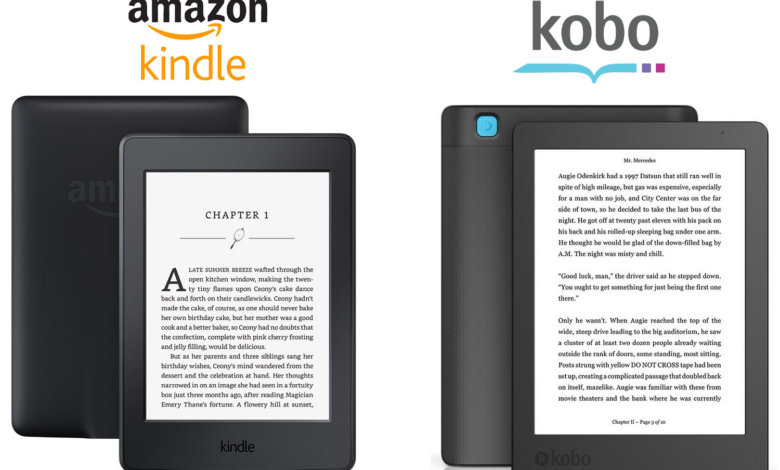
Gone are the days when you will have to go to market for purchasing your favorite books. Thanks to technological advancements, you can access books from numerous eBook platforms available on the Internet. These soft form books give you better experience reading when compared to the hard form books. You can keep them with you in the form of a tablet, mobile phone, etc. In short, the invention of eBooks is a blessing in every aspect.
Amazon Kindle and Kobo
However, when it comes to choosing the best eBook platform suited for anyone, Amazon Kindle and Kobo are among the most commonly used. That is because of their smooth performance and reliability. As these platforms use separate formats of eBooks, you might encounter a thought that, can Kobo read Kindle books?
This simple answer to this question is NO, you cannot use Kobo to read a Kindle book as is. You will not be able to find any Kobo compatible Amazon books. The reasons for which are not too surprising.
Why Can’t You Read Kindle Books on Kobo?
Firstly, let’s make you familiar with the real cause behind you not being able to read Kindle books on Kobo.
When you purchase a book on Kindle, it is DRM-protected. The acronym “DRM” stands for Digital Rights Management that controls and restricts the usage of digital media. With this practice, the owners of a particular digital media want to make sure that their content is not copied to some other devices or platforms.
Moreover, a Kindle eBook’s format, .azw, is not supported on Kobo. So you won’t be able to read a book having this file format.
How to Make Kindle Books Kobo-Readable?
We have had a detailed discussion about how Kobo will not support the books you purchased from Amazon because of DRM protection. Now, to make you able to read your favorite books on Kobo, we have a solution that actually works.
There are simple and easy steps you can follow to convert Kindle books format into a format that is supported by Kobo i.e. ePUB.
Let’s go through the process!
Getting Started
Make sure that you have the Kindle app already installed on your device. This software is available for both Windows and Mac. You will require Epubor Ultimate, a lightweight program that can decrypt DRMs and perform interconversion of formats for eBooks. Download and install the Epubor Ultimate software on your PC.
Free Download Epubor Ultimate Free Download Epubor Ultimate
Follow Some Simple Steps!
As soon as you open the Epubor Ultimate on your PC screen, you will see the clean interfaced window.
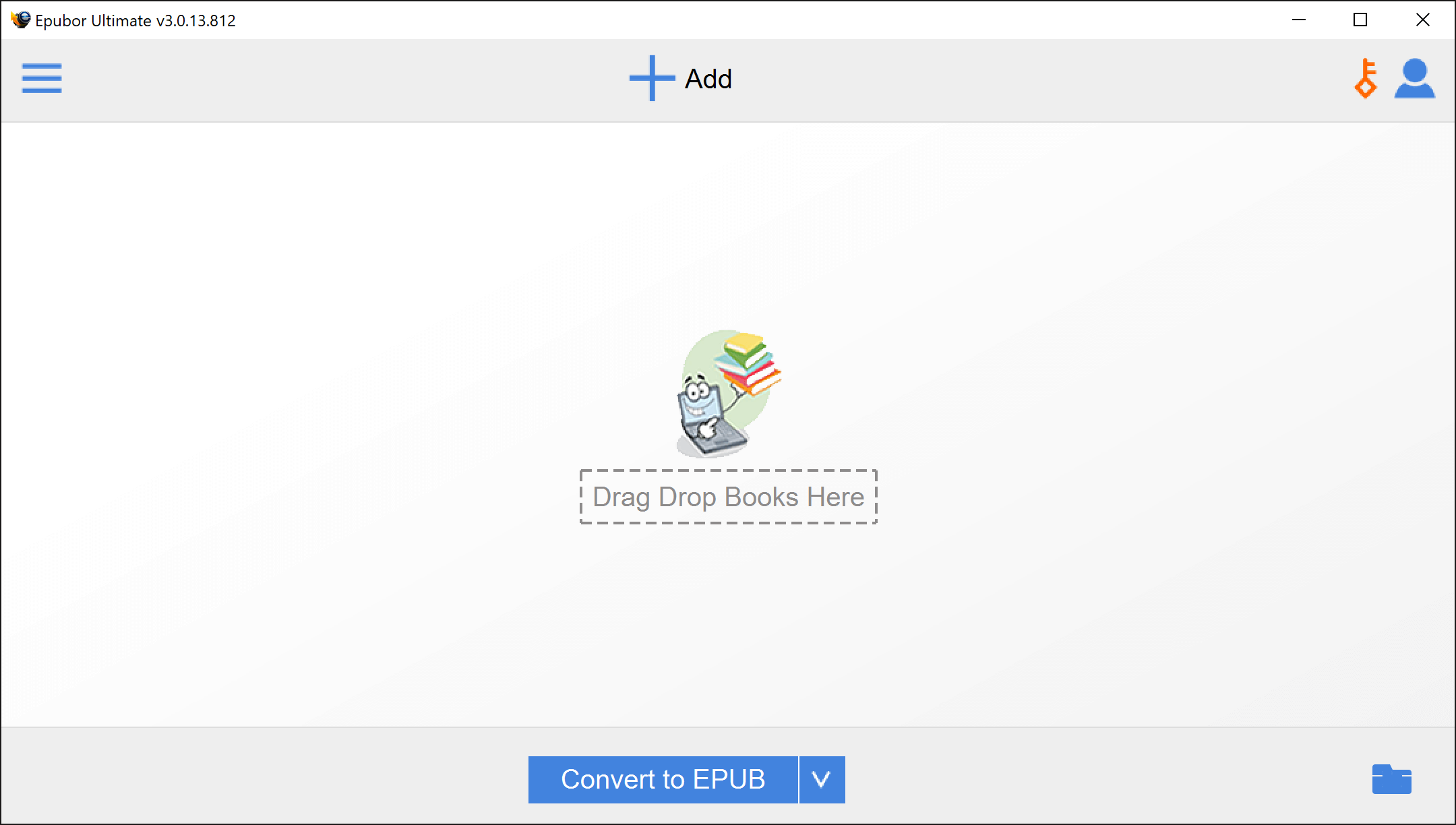
Step 1: Click on the options button at the top left corner.
Step 2: As soon as you do that, you will see different eBook options, like Kindle, eReader, Adobe, etc. In our particular case, you will have to select the “Kindle” tab to proceed.

Step 3: The tab will be empty if you do not already have a Kindle book on your device. New Kindle eBooks must be downloaded from Kindle for PC application. As soon as a download is complete, the eBook will be displayed under the “Kindle” tab in Epubor Ultimate. Refresh the list after every new download by clicking the “Kindle” tab button.
Before downloading books from Kindle for PC, ensure that you open Epubor Ultimate first. It will fail to decrypt if you don’t do this. This is due to the fact that Epubor Ultimate will automatically execute a Command Prompt in order to prevent Kindle for PC from obtaining Kindle books with the most recent DRM protection.
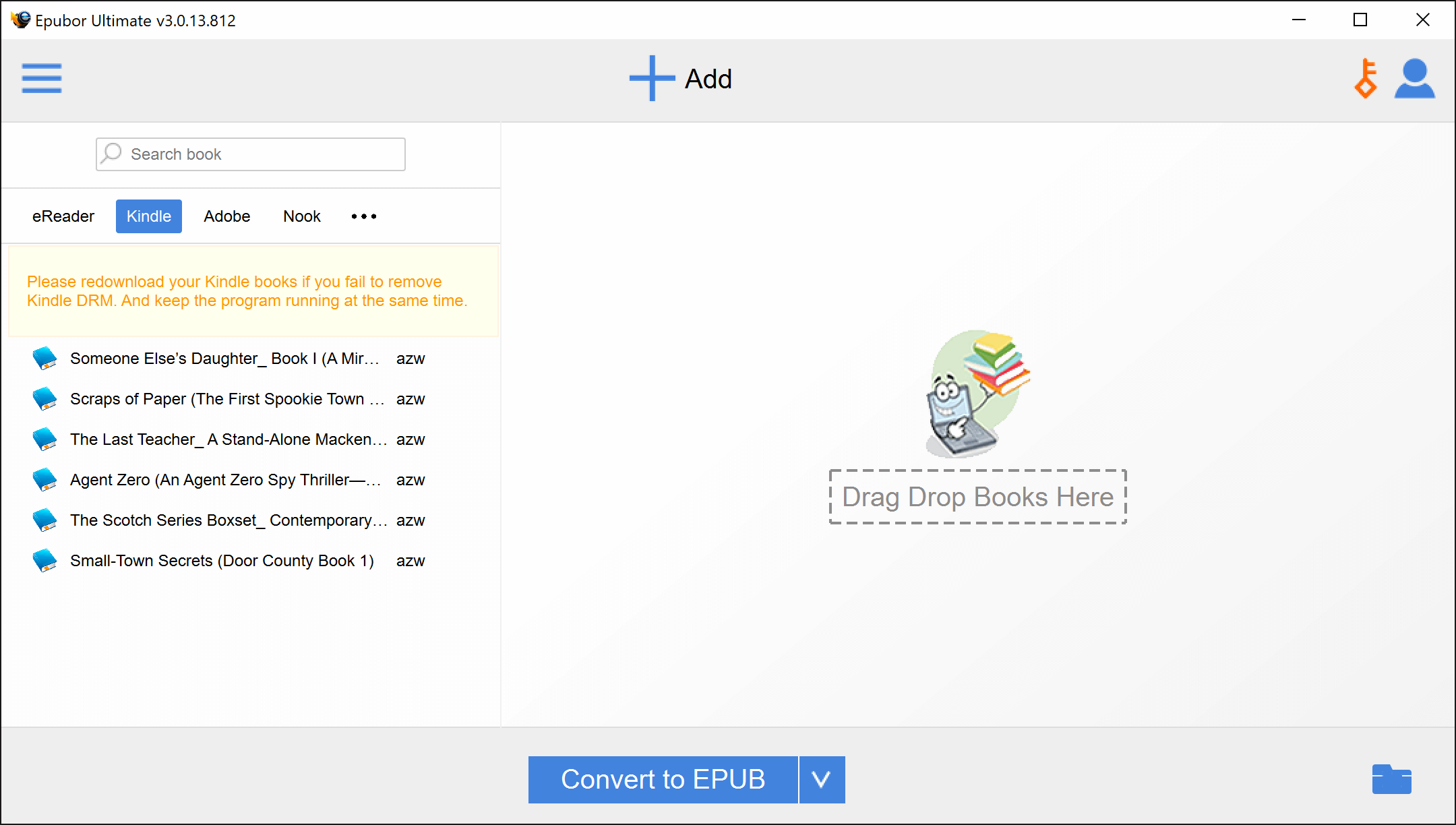
Please also be aware that Epubor Ultimate only displays the Kindle-format files that are stored in a particular folder. The default location of the folder is C:\Users\UserName\Documents\My Kindle Content. You may choose a different location from the settings menu. To do that, click the “User” icon at the top right corner. In the user window, select the “Settings” tab and then click on “Kindle”. You may simply type in or browse the desired location in the “Source location” field and then click “OK” to save the change.
Step 4: Simply drag and drop the desired book from the list to the specified area on the right. By doing this, DRM will be automatically removed from the Kindle book. You may drag and drop multiple books at the same time.
Once the DRM has been removed, a green tick mark with a “Decrypted” tag will appear beside the book.

Step 5: Now click the arrow beside the “Convert to” button at the bottom. This provides you with various options to choose from, like ePUB, PDF, TXT, MOBI, and AZW3.

Step 6: Select the ePUB option because this is the format supported by Kobo. As soon as you choose the ePUB option the button’s text will change to “Convert to EPUB”. Just click it and the conversion process starts.
The Results
Conversion takes just a few moments and a green tick mark is displayed to signify success. You can access the file by clicking on the “folder” icon at the bottom-right corner. Now you may copy the files from the destination folder and upload them to Kobo.

Conclusion
These simple and easy steps are all it requires to read Kindle books on Kobo. This method will save you from rebuying the book, simply because Kobo doesn’t support the file format of Kindle. In fact, you can also use this method to access the books that are otherwise not available on Kobo.
Free Download Epubor Ultimate Free Download Epubor Ultimate



