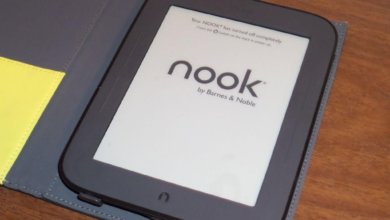How to Print Any File from Adobe Digital Editions
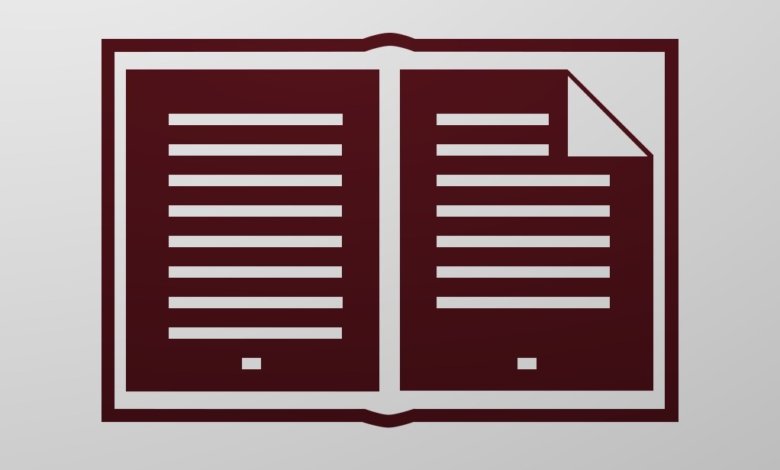
Adobe Digital Editions allows you to import eBooks and documents for reading and printing. Here’s how to print a file from Adobe Digital Editions.
Press Ctrl+P (or Cmd+P) to Print from Adobe Digital Editions
Step 1. Add the File to Adobe Digital Editions
Add the document/eBook that you want to print. Adobe Digital Editions supports files with .acsm (Adobe Content Server Message), .pdf, and .epub file extension. If what you add is an ACSM file, you’ll have to authorize computer in Adobe Digital Editions. After authorization, Adobe Digital Editions will start downloading the content to your computer.

Step 2. Read the File
Right-click the book and tap the Read button.
Step 3. Print from Adobe Digital Editions
Click on File > Print, or use the keyboard shortcuts. You can use Ctrl+P to print the file from Adobe Digital Editions. On the Mac computer, press Cmd+P to print.
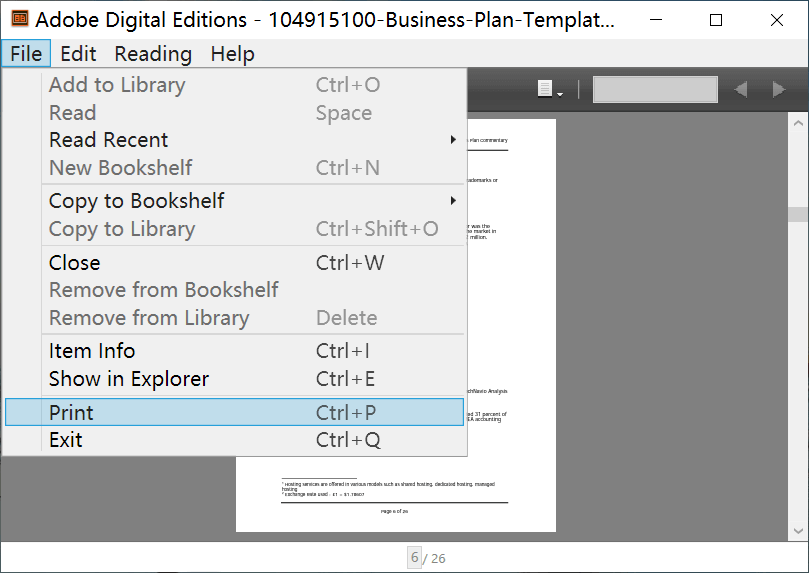
Solved: How to Print the Books that are Not Allowed to Print in Adobe Digital Editions
If the book publisher has restricted the printing of the book, you can check that printing is not allowed in the permissions (by right-click the book and tap Item Info). The Print button in File will also be grayed out.

To print this kind of protected document, we can only convert it into a normal PDF/EPUB file and then add it back into Adobe Digital Editions for printing.
Here’s How.
Step 1. Download & Install an Adobe Digital Editions Converter
Epubor Ultimate can remove the DRM from Adobe Digital Editions books, Kindle books, Kobo books, etc. and convert to PDF, EPUB, and more. The best thing about this software is that it’s truly very simple to use – you just need two steps to make the Adobe Digital Editions files become the normal PDF or EPUB that can be imported into ADE for printing.
This converter works on Windows and Mac, and here’s the free trial to download. The free trial can convert 20% of each Adobe Digital Editions books, so you can’t get a complete book when using the trial version, but you can test an unlimited number of books to see if they have all been successfully cracked.
Free Download Free Download
Step 2. Launch the Program and Go to the Adobe Tab
Click on Adobe and you can see your Adobe Digital Editions books are being listed. You don’t need to import books manually. If you would like to know, the file storage path it detects is C:\Users\user name\Documents\My Digital Editions on Windows and ~/Documents/Digital Editions on Mac.

Step 3. Press Convert to EPUB
Drag the books that you want to print from the left pane to the right pane and then the books will be “Decrypted”. The last step is to click the big button – Convert to EPUB (or select Convert to PDF).
Step 4. Print the File in Adobe Digital Editions
Drag and drop the converted PDF/EPUB eBooks to Adobe Digital Editions, read the book, and then use Ctrl+P or Cmd+P to print the book.
With Epubor Ultimate, we can print any file from Adobe Digital Editions.