How to Convert ACSM to PDF
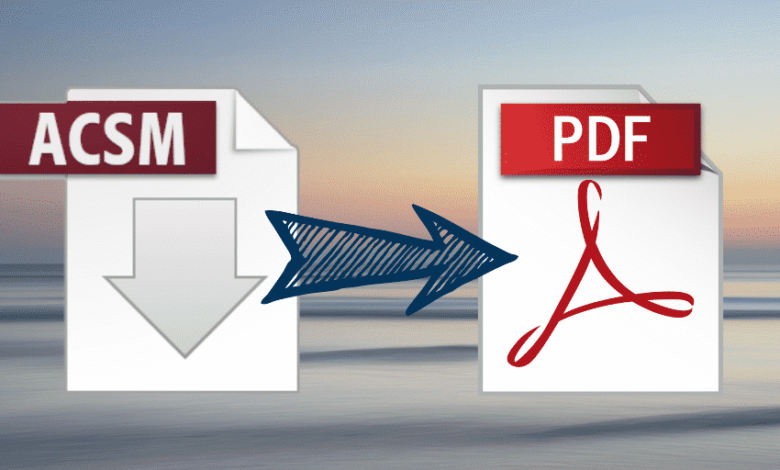
Now, most people are used to read eBooks, because you can read at any time and any place, like taking a bus, having a break or waiting for someone. When you purchase an eBook from Google or Kobo, it would be a DRM protected file in the ACSM format. What is ACSM? ACSM is short for Adobe Content Server Manager, which is a form of digital rights management to distribute Adobe eBooks by Adobe.
But a new question comes up. That is “Can I open an ACSM file in PDF?” Of course, you can. You can read ACSM eBooks with compatible ACSM readers or convert ACSM to PDF with Adobe’s free software – Adobe Digital Editions. You can also convert ACSM eBooks to DRM-free PDF so that you can enjoy them anywhere. Now we will introduce how to Convert ACSM to PDF with ease.
How to Convert ACSM to PDF Using Adobe Digital Editions
Adobe Digital Editions allows you to read the ACSM files and download a corresponding PDF or ePub book from Adobe’s content servers. As the ACSM file has to be legally authenticated from Adobe, it is definitely safe to convert ACSM files to PDFs using Adobe Digital Editions. Let’s follow the simple steps below.
Read more: How to Convert Adobe Digital Editions to PDF
Step 1. Download Adobe Digital Editions
First, download and install Adobe Digital Editions to your computer.
Step 2. Authorize The Program
After installing, launch Adobe Digital Editions. Then, click “Help > Authorize Computer”. You can sign in with your Adobe ID and password, or create a new Adobe account. Now click “Authorize” to authorize Adobe Digital Editions. (If you want to change the interface language, here is the guide: How to Change The Interface Language of Adobe Digital Editions)

Step 3. Start to Convert
If you have associated the ACSM file with ADE program, you can double-click the file to open it. If not, you can import the file to Adobe Digital Editions. After your file has been added, Adobe Digital Editions will automatically convert it and download it as a .epub or .pdf file. When the downloading process is completed, you can get the location of the downloaded eBooks by clicking the right button and select “Item Info”. Here are the location paths on Windows and Mac:
For Windows: …\My Documents (Documents)\My Digital Editions …
For Mac: Users\(Computer Name)\Digital Editions …
Note: Using Adobe Digital Editions, you can read the eBooks in Adobe supported readers with your Adobe account. It means that after you have converted ACSM to PDF format, the eBooks are still with DRM protections.

Step 4. Read eBooks without any Restriction (Optional)
If you want to read the eBooks without DRMed protection in any devices, like iPhone, iPad, Amazon Kindle, Android devices and other readers, Epubor Ultimate is the best eBook converter to remove DRM, which you should have a try! It supports almost all eBooks, such as Amazon Kindle, Kobo, Google Play, Lulu, Smashwords, Fictionwise, etc.
Free Download Free Download
- Download and Install Epubor Ultimate.
- Launch it and the PDF files converted by Adobe Digital Editions will be automatically added.
- At the bottom of Epubor Ultimate, you can click the “Convert to EPUB” button and choose the file formats (EPUB/PDF) to save the DRMed eBooks.

How to Convert ACSM to PDF Online
If you don’t want to install any software on your computer, online ACSM converter can be another way for you to convert ACSM to PDF on both Windows and Mac. With an online ACSM converter, the conversion process is very simple. You need just: 1) upload your ACSM file; 2) generate your settings; 3) click the “Start conversation” to convert your files. You can complete the conversation in a few minutes without installing software.
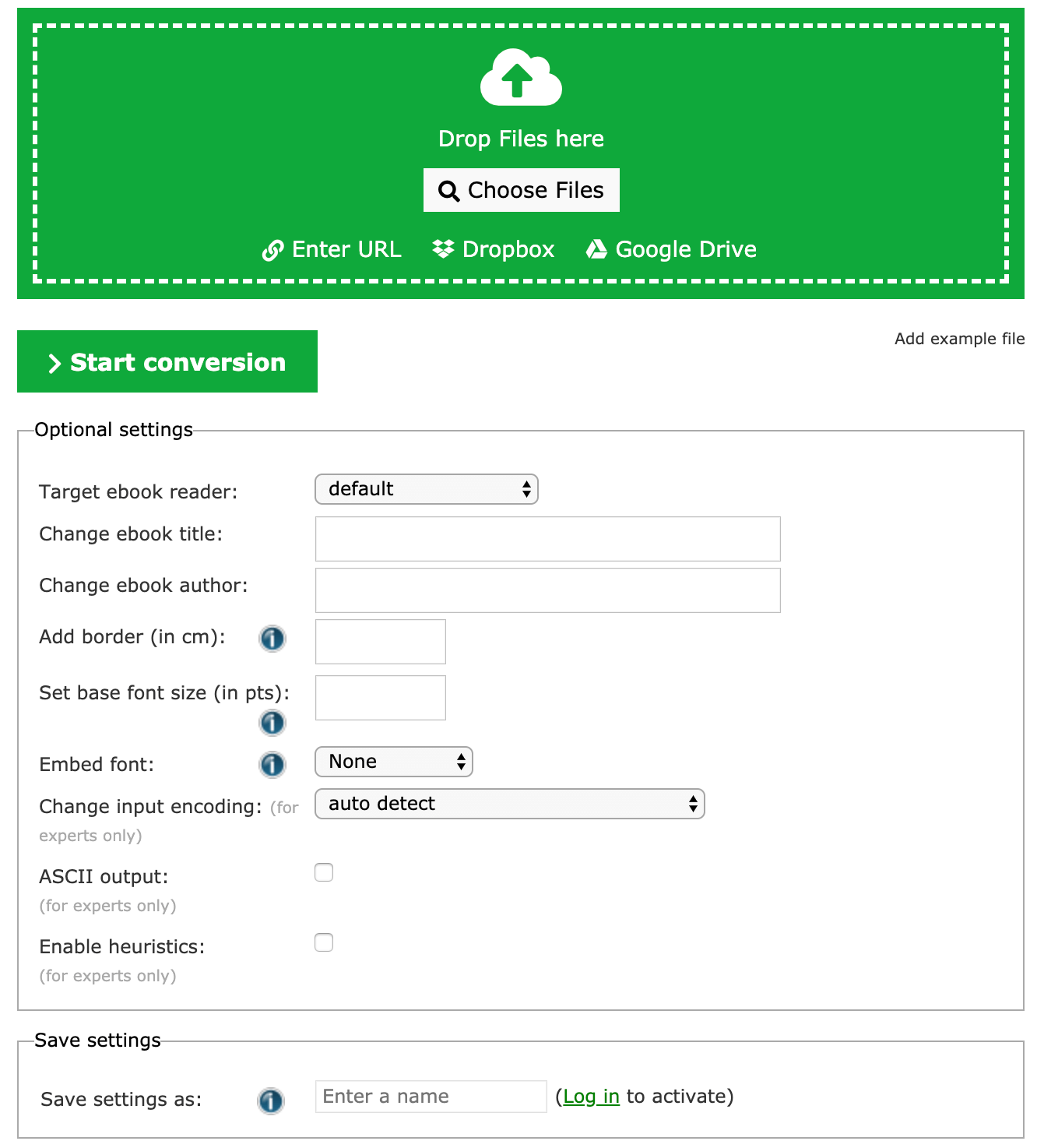
Conclusion
Now you may find that converting ACSM files to PDFs is not hard work. These two proven ways can really help you convert ACSM to PDF and make you enjoy your eBooks. In addition, you may find that Epubor Ultimate can convert almost all encrypted eBooks to DRM-free. Why not try it?



