How to Remove DRM from Adobe Digital Editions
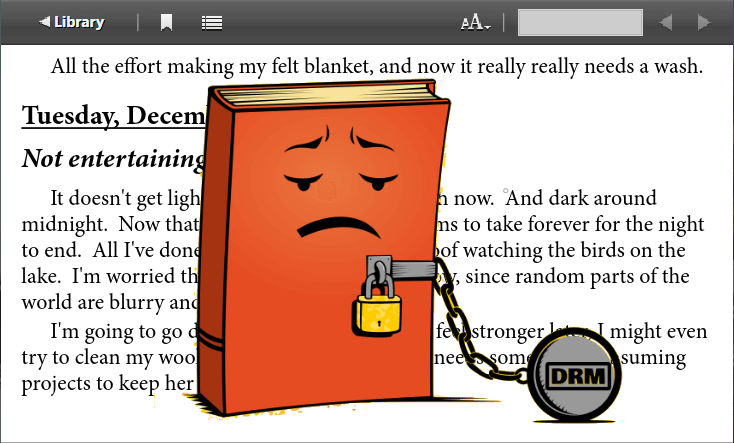
You probably have got some eBooks, magazines from the internet, or purchased some eBooks from Kobo, Google Play Books, and the publisher gave you ACSM files. ACSM (stands for Adobe Content Server Manager) is not an actual eBook but a link – a link to download the actual eBook in Adobe Digital Editions (abbreviate to ADE).
When you drop an ACSM into Adobe Digital Editions for the first time, it pops up a window prompt you to authorize the computer with Adobe ID. After entering your Adobe account and password, Adobe Digital Editions will start downloading the content. After done, you can right-click a downloaded book on the bookshelves and tap “Show File in Explorer”, the actual book is already been downloaded as EPUB or PDF format and protected by DRM. Those books can only be opened on a device that authorizes with your Adobe ID, and note, the books are read-only, you can’t copy the text or print them.

To remove Adobe DRM, you will need special software, and the following is a step-by-step guide on how to remove DRM from Adobe Digital Editions, which is applicable for both Windows and Mac users.
How to Remove Adobe DRM on Windows & Mac (Do Not Use for Commercial Purposes)
Step 1. Drop the eBook (ACSM file) to Adobe Digital Editions
As we mentioned earlier, after you authorize the computer with Adobe ID and drop the eBook file to Adobe Digital Editions, the book will be automatically downloaded as a DRMed EPUB/PDF file and saved on your computer.

Step 2. Download and Install a Program for Removing Adobe DRM
Epubor Ultimate is the most reliable tool for Adobe DRM removal, which has been in operation for many years. It always maintains high quality and follows up every DRM update in a timely manner. So if Adobe changes the DRM system, this program will update as fast as possible too. It is an expert in this area, has more powerful decryption technology compared with other similar software. The ability to remove Kindle, Kobo, NOOK and Adobe eBooks’ DRM is its four main features.
You can download the latest version of official Epubor Ultimate here, install it on your Windows or Mac, and then proceed to the next step.
Free Download Free Download
Step 3. Launch the Program and Go to the “Adobe” Tab
Launch the program, go to the “Adobe” tab, and you can see the downloaded PDF/EPUB books (you don’t need to add books manually). Drag the books from the left pane to the right pane for removing DRM. The books that have been successfully decrypted will display “✔Decrypted“.

Step 4. Press “Convert to EPUB” or “Convert to PDF“
Have you seen the big blue button display “Convert to EPUB”? Click that and you will get some EPUB files without any DRM protection. If you don’t want to save the books as EPUB format, you can select MOBI, AZW3, PDF, or TXT from the drop-down list.
Use Epubor Ultimate to remove DRM from Adobe Digital Editions is dead simple. Feel free to download and try now.
Free Download Free Download



